Blog
A Brief Guide for Using the Desktop “Messaging” Feature
of Google My Business
Did you know that Google My Business is adding a messaging feature to their desktop interface? Previously, a business could only respond to messages through the Google My Business mobile app. By adding this new feature to the desktop interface, it will be easier for local HVAC, Plumbing, and Electrical contractors to manage live chats as they come in.
How to Enable Messaging:
Lucky for you, Google has made this a very easy and straightforward process! It should take less than two minutes to enable this feature.
Step 1. Log into the Google account that has access to your Google My Business profile.
Step 2. After logging in, go to https://business.google.com/locations
Step 3. Click on the “Messages” link on the left side of your screen.
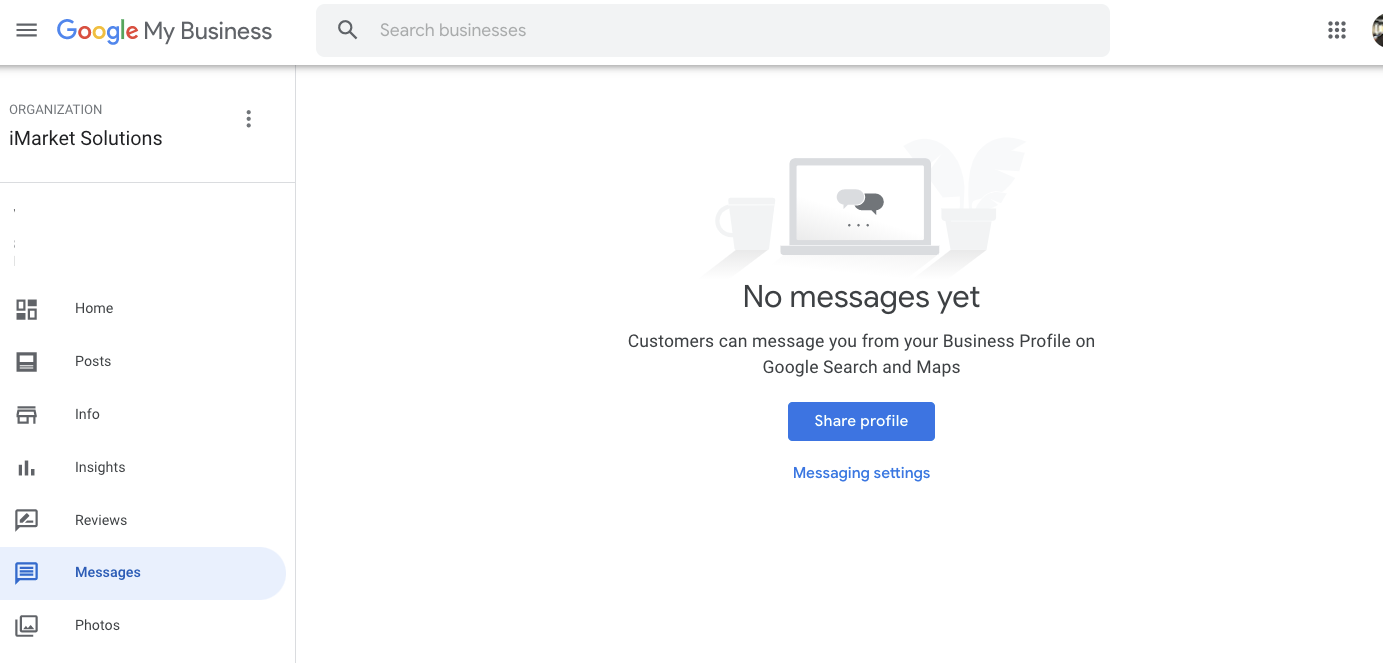
Step 4. Click on “Messaging Settings”.
Step 5. Toggle the switch to “On”.

How Can Customers Submit Messages?
Currently, a customer can ONLY submit a message / chat through the Google Maps mobile application. When they see your business in Search Results, they may see a “Chat” or “Message” feature.

Clicking on this button will open Google Maps, and allow them to initiate a conversation. The customer can see how long it takes you, on average, to respond to messages. Google will also insert the default message “Hi! How can I help you today?”
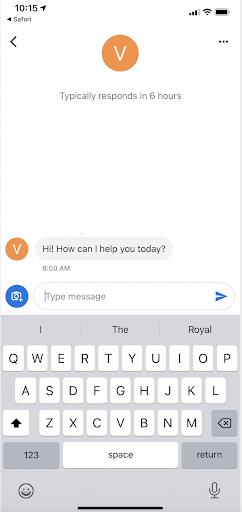
How to Manage Messaging Leads:
It’s imperative that someone from your business is monitoring live chats / messages on the desktop application, or from their mobile device.
You will see live chats as they come in, and you can respond directly from the online portal.
We recommend staying logged in to Google My Business and keep one tab open on the “Messages” portal to allow you to respond quickly when customers initiate a conversation.

Can You Enable / Disable Messaging Leads Throughout the Day?
YES!
In fact, it’s highly recommended that you disable this feature any time you, or someone at your business, cannot respond to messages (i.e. overnight). It’s easy to toggle this on and off.
Simply click on the gear box at the top of the screen, and toggle the switch to “Off”.
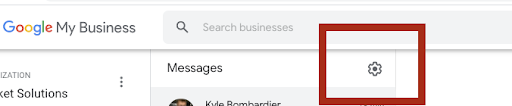 Have questions? Contact iMarket Solutions today. Dedicated to Contractor Success.
Have questions? Contact iMarket Solutions today. Dedicated to Contractor Success.
